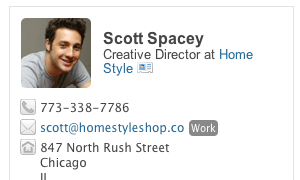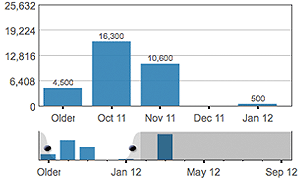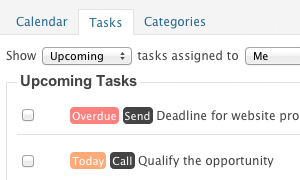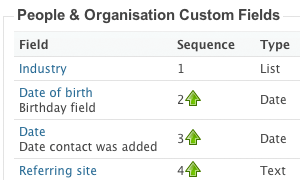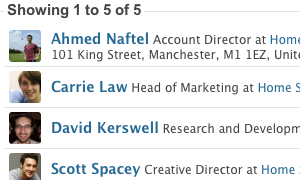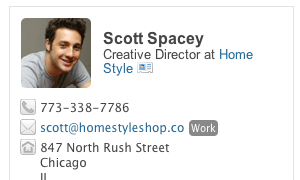 |
Get a complete contact view
The contact page gives you a birds eye view of everything you know about a contact so that you can keep track of the people, companies and other organizations that you do business with.
- Share contacts with co-workers ensuring you all have a single up-to-date view of the contact.
- Categorize contacts using tags that you define and that are relevant to your business such as lead, customer, vendor etc. You can even customize Capsule to record additional information when a tag is applied. e.g. lead source when a person is tagged as a lead.
- Easily add notes about conversations you’ve had, meeting outcomes, how the contact is known to you etc.
- Track all email communications by sending emails from Outlook or any email client into Capsule. The email becomes part of the contact’s history along with attachments so it’s easily available in one place. Capsule will automatically create a new contact for you if it doesn’t find a match in your account.
- Attach documents, agreements, proposals and other files.
- Import contacts from Outlook, Gmail, vCard, spreadsheets and any CSV file.
|
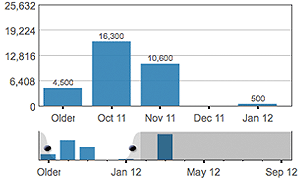 |
Manage your sales pipeline
Use Capsule to track bids, deals, proposals and other opportunities.
- Share opportunities with co-workers to enable easy collaboration.
- Get a quick summary of opportunities on the go via the sales dashboard including potential values, where they’re up to and what needs to be done next.
- Keep track of where each opportunity is at, using milestones such as prospect -> meeting -> proposal -> won etc. Each milestone is linked with a success factor that is used to forecast potential sales revenues. Capsule includes a standard set of milestones or you can configure your own.
- Keep track of the history of an opportunity by adding notes and attaching documents.
- Generate reports and extracts from the pipeline using configurable filters.
|
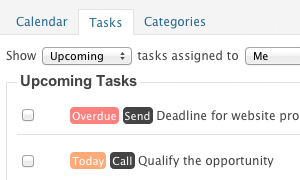 |
Make sure things get done
Manage your to-do list and calendar using tasks in Capsule to ensure things don’t get forgotten.
- Create tasks for appointments, meetings, phone calls, submission deadlines etc.
- Link tasks with contacts, opportunities or cases so it’s easy to refer back to what the task was about
- Share tasks with co-workers.
- If you have standard processes such as the way you approach each sale configure these as “Tracks” in Capsule to enable the same set of tasks to be followed for each sales opportunity or case. Each task in a track can be linked to the previous task. For example, a “call back” task can be set due 5 days after an “initial call” task.
|
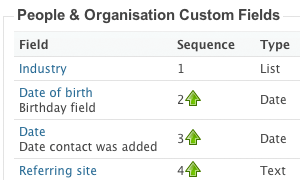 |
Customize Capsule to fit your business
Create custom categories using tags such as vendor, lead, customer.
- Extend tags with your own custom fields that are relevant to your business. For example, if you sell to customers through partners you could add your own fields to the customer tag to record who the introducing partner was and the date of introduction.
- Customize the sales milestones and process
- Use “Tracks” to create standard processes for opportunities and cases.
- Brand your Capsule account using your colors and logo.
|
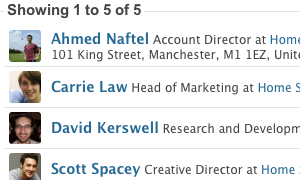 |
Manage groups of contacts with lists
Create lists by filtering your contacts using your own criteria such as which city they’re in, how you’ve tagged them, when they were added, or using a custom field you have added.
- It’s up to you how you use the list. For example, use it to send an email to everyone on the list. Export it for use another system. Apply a tag to sub-categorize contacts.
- Lists can be saved so they’re easily available when needed again.
|